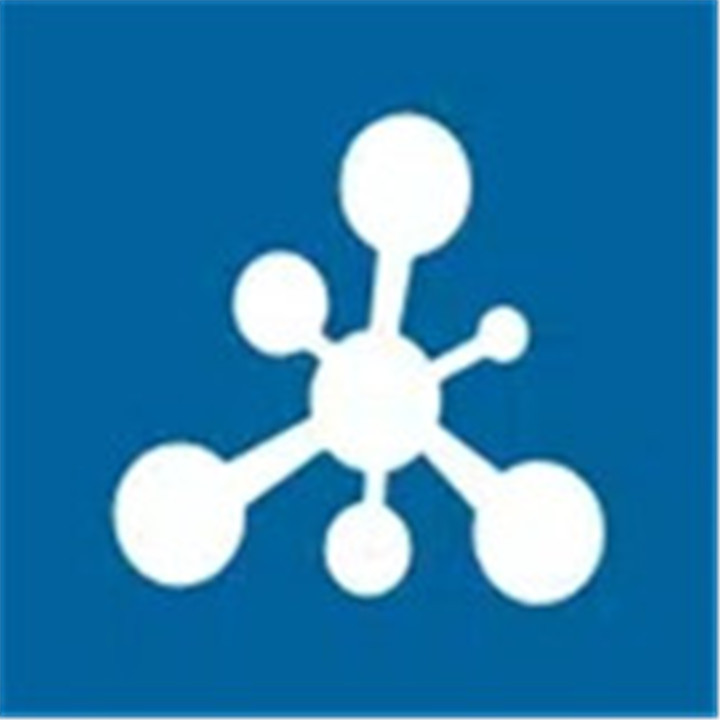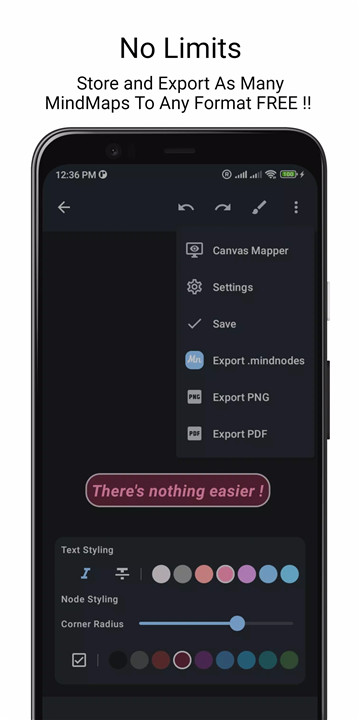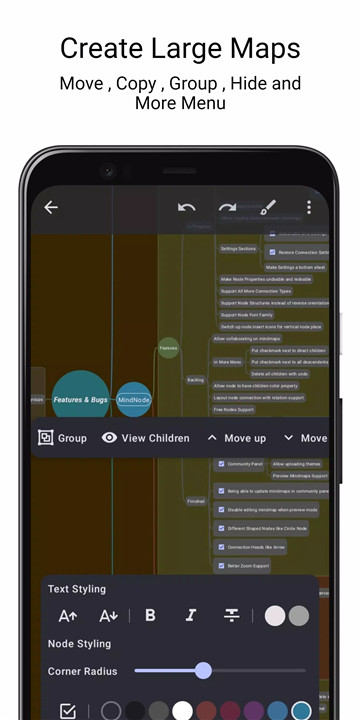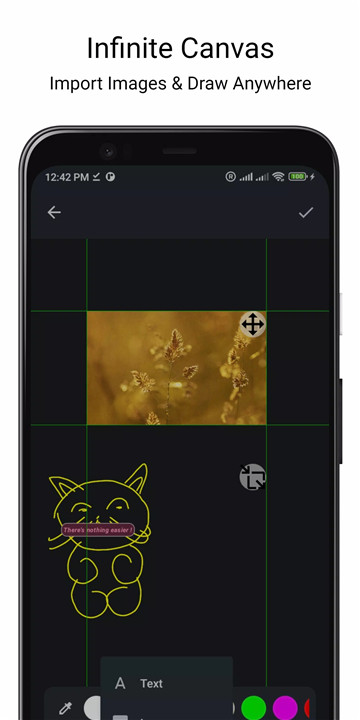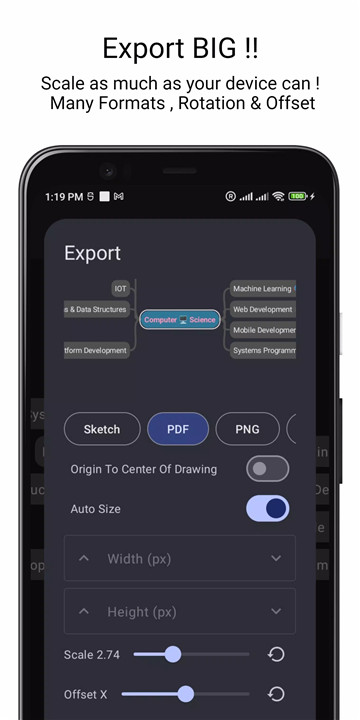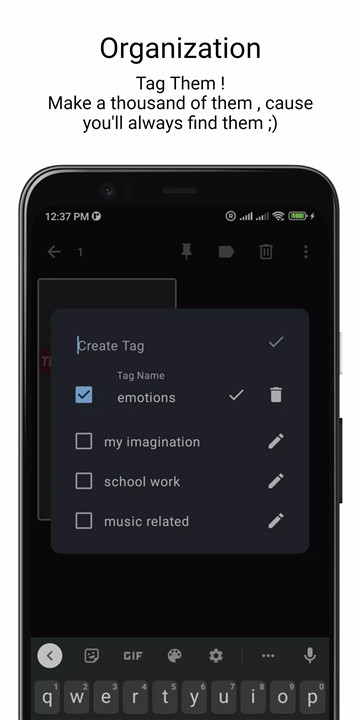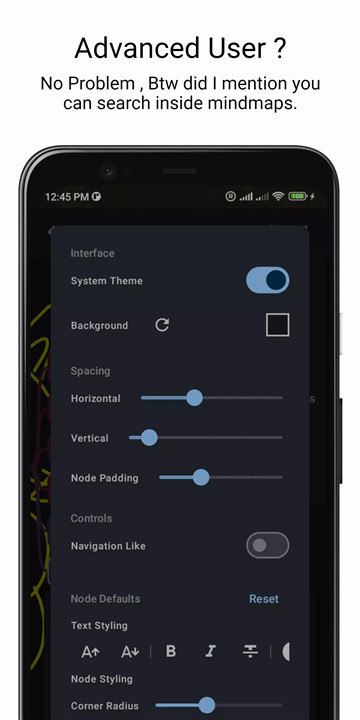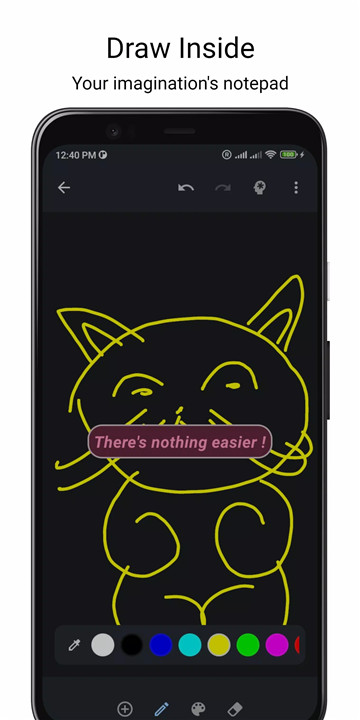High-Resolution Exports: Export your mind maps in any scale you desire without losing quality. For instance, if your mind map is 1000px and you scale it by 2, it will be 2000px, ensuring that every detail remains sharp and clear.
Advanced Editing Options: Customize your mind maps with features like color adjustments, bold or italic text, strike-throughs, and checkmarks. You can also enlarge the text of individual nodes to make them stand out.
Flexible Default Settings: Modify default options like connection width, node distance, and padding to suit your preferences. This level of customization is perfect for advanced users looking for a tailored mind-mapping experience.
Vector Format Storage: All mind maps are saved in vector format, allowing you to open and view them on any device without losing resolution or quality.
Efficient Exporting: Export multiple mind maps as a single PDF or export each mind map individually from the Editor. This flexibility makes managing and sharing your mind maps a breeze.
Organizational Tools: Tag and filter your mind maps to keep everything organized and easy to find.
Powerful Search Functionality: Quickly locate specific text within your mind maps with the built-in search feature.
How Does 123Mind Work?
123Mind simplifies the process of creating and managing mind maps. Here’s a closer look at how it works:
Create Your Mind Map: Start by adding nodes and connecting them as you see fit. Customize each node with different colors, text styles, and checkmarks to highlight completed tasks.
Edit and Customize: Adjust the settings for node connections, distance, and padding to refine the layout of your mind map. Use the editing tools to enhance the text and overall appearance.
Save and Export: Save your mind maps in vector format to ensure high quality across devices. Export your mind maps as PDFs, either individually or as a group, and enjoy the flexibility of high-resolution output.
Organize and Search: Use tags and filters to keep your mind maps organized. The search function helps you find specific information quickly and efficiently.
FAQ
1. Can I export mind maps in different resolutions?
Yes, 123Mind allows you to export mind maps at your desired scale. You can adjust the scale to ensure that your exports are high-quality and meet your needs.
2. What customization options are available for nodes?
You can color nodes, apply bold or italic text, strike through text, and add checkmarks. You can also increase the text size of individual nodes.
3. How can I manage multiple mind maps?
You can tag and filter mind maps to keep them organized. Additionally, you can export multiple mind maps as a single PDF or individually.
4. What format are mind maps saved in?
Mind maps are saved in vector format, which preserves quality across different devices and resolutions.
5. How does the search feature work?
The search function allows you to look for specific text within your mind maps, making it easy to find the information you need quickly.
6. Can I edit mind maps on different devices?
Yes, because 123Mind saves mind maps in vector format, you can export and import them across different devices without any loss of quality.
What's New in the Latest Version 1.0.42
Last updated on Feb 24, 2024
[FIX] Support saving Grid State
[FIX] Update Sketchable (Drawing Library)
[FIX] Better Exports by previewing live exported image on the screen