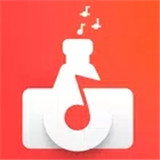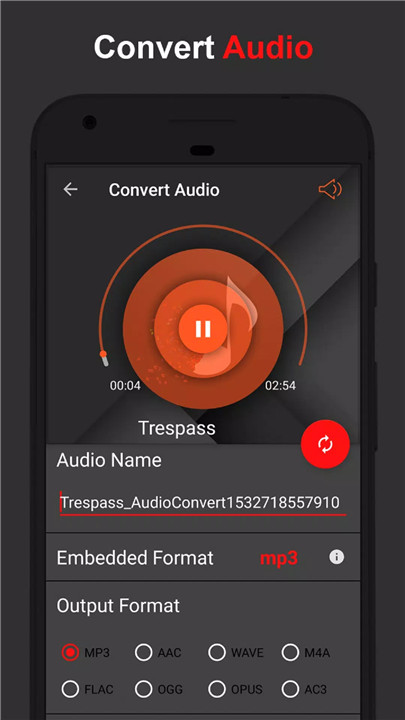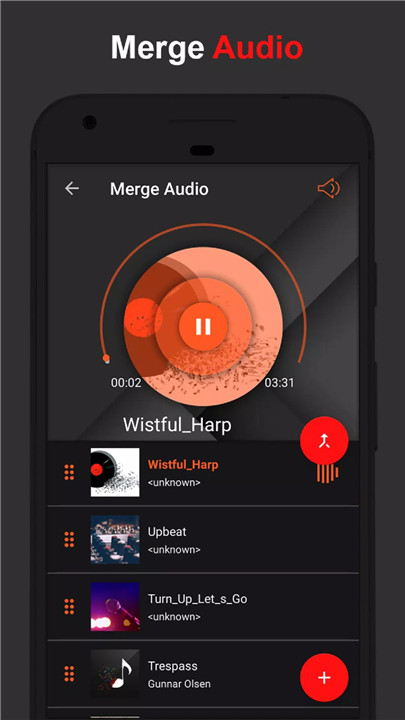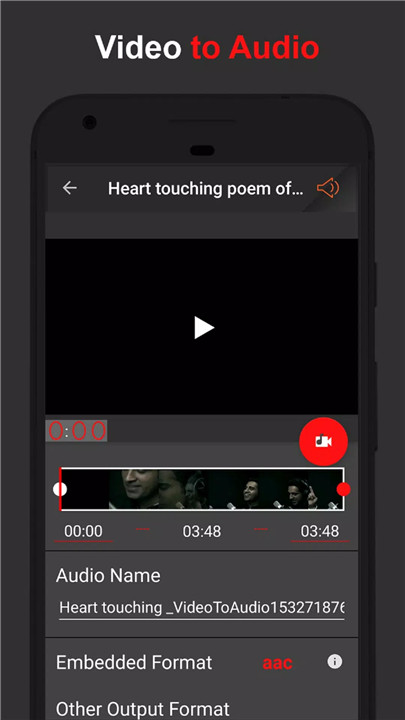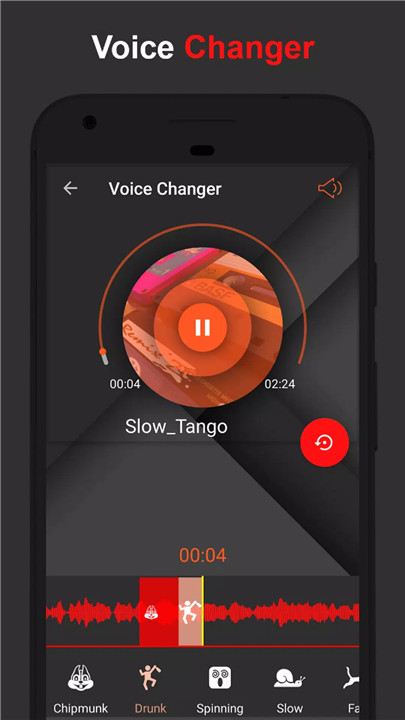Comprehensive Audio Editing: From trimming and cutting to applying effects and filters, AudioLab covers all aspects of audio editing.
Versatility: Whether you’re working with music, podcasts, or voice memos, the app adapts to your needs.
User-Friendly Interface: The intuitive design ensures that even beginners can quickly get the hang of it.
High-Quality Output: AudioLab preserves the quality of your audio files even after extensive editing.
Unlimited Creativity: With tools for sound effects, mixing, and conversion, your creative possibilities are endless.
Key Features of AudioLab
1. Advanced Audio Editing Tools
Trim, Cut, and Merge: Easily trim, clip, and merge audio tracks. Perfect for creating custom ringtones or cutting out unwanted parts.
Multiple Formats Supported: Whether it’s MP3, WAV, FLAC, or AAC, AudioLab handles it all with ease.
Millisecond-Level Precision: Edit audio with exact timing to ensure the perfect cut or fade.
2. Professional Music Tools
Background Noise Removal: Clean up your recordings by eliminating background noise.
Volume Adjustment: Normalize your audio or adjust the volume as needed.
3D and 8D Audio: Create immersive listening experiences with spatial audio effects.
Voice and Music Separation: Isolate vocals from music or vice versa for further editing.
3. Ringtone Maker and Audio Cutter
Create Custom Ringtones: Extract your favorite parts of songs and save them as ringtones or notification sounds.
Precision Cutting: Use the advanced interface to cut audio with pinpoint accuracy.
4. Video Editing Capabilities
Video Trimming and Splitting: Edit video clips by trimming or splitting them. Convert videos to GIFs or mix them with music.
Audio Extraction: Extract audio from video files for editing or conversion.
5. Audio Mixing and Effects
Blend Tracks Seamlessly: Mix multiple audio tracks to create professional-quality soundscapes.
Apply Filters and Effects: Enhance your audio with various effects and sound filters.
6. Audio Conversion and Compression
Format Conversion: Convert audio files into different formats without losing quality.
Compression: Compress audio files to save space while maintaining sound quality.
7. Audio Recorder
High-Quality Recordings: Capture clear and high-quality audio for lectures, interviews, or personal notes.
Voice Recording and Karaoke: Record voice or karaoke sessions with ease.
8. Innovative Features
Reverse Audio: Apply creative effects by reversing audio tracks.
Text to Speech and Speech to Text: Convert text into spoken audio or transcribe spoken words into text.
Voice Changer: Have fun with various voice effects, like Helium or Chipmunk.
Batch Editing: Edit multiple files simultaneously, boosting productivity.
Tag Editing: Manage and edit metadata tags for better organization.
Frequently Asked Questions (FAQ)
Q: Is AudioLab free to use?
A: Yes, AudioLab is available for free with a wide range of features. There may be optional in-app purchases for additional tools and effects.
Q: What file formats does AudioLab support?
A: AudioLab supports a variety of formats including MP3, WAV, FLAC, M4A, AAC, and OGG.
Q: Can I use AudioLab to edit video files?
A: Yes, AudioLab includes basic video editing features like trimming, splitting, and converting videos to GIFs.
Q: How does the background noise removal feature work?
A: The noise removal tool analyzes your audio to identify and remove unwanted background sounds, enhancing the clarity of your recording.
Q: Can I create my own ringtones with AudioLab?
A: Absolutely! AudioLab allows you to cut and edit audio tracks to create personalized ringtones.
Q: What is the difference between 3D and 8D audio?
A: 3D audio provides a spatial sound experience, while 8D audio enhances the sense of movement around you, creating a more immersive listening experience.
Q: How do I record audio with AudioLab?
A: Simply use the built-in voice recorder to capture high-quality audio for any purpose, from lectures to personal memos.
Q: Can I edit multiple audio files at once?
A: Yes, AudioLab supports batch editing, allowing you to work on multiple files simultaneously.
Q: Is there a way to remove vocals from a song?
A: Yes, AudioLab’s karaoke feature can remove vocals from audio tracks, perfect for creating instrumental versions.
What's New in the Latest Version 1.2.32
Last updated on Jun 24, 2024
New Features added:-
- TTS Voice names more user friendly
- Open Txt file from file browser
- Open & share any text to text to speech
- Bass boost & enhance music filter added in Audio effect
- Audio convert: option to save global metadata
- Teleprompter added in recording
Improvement:-
- Tag editor Improved
- Silence remover improved
- STT Improved
- Dual wave trim Improved
- Voice changer and SFX Improved
- Audio to video Improved
- Lots of bug fixes and performance improvement