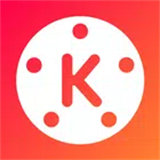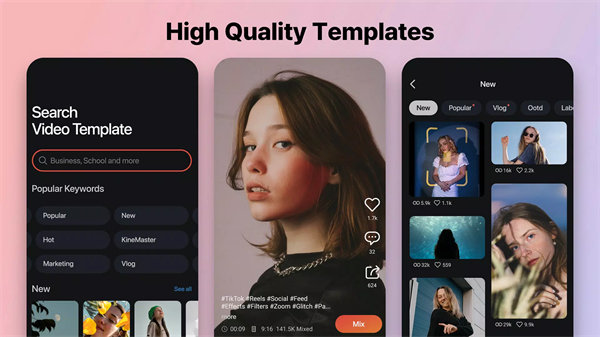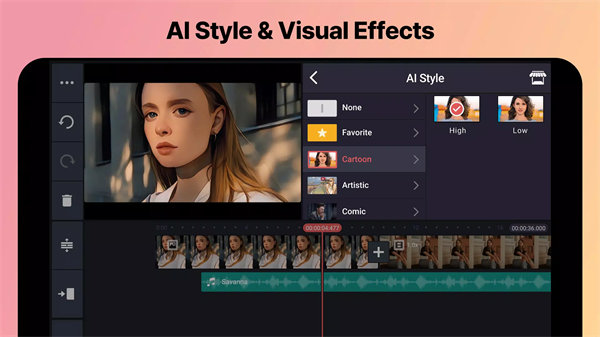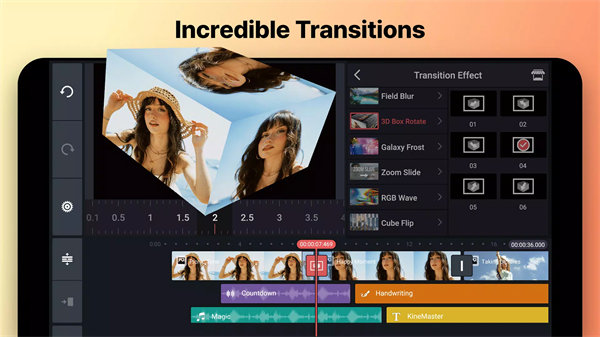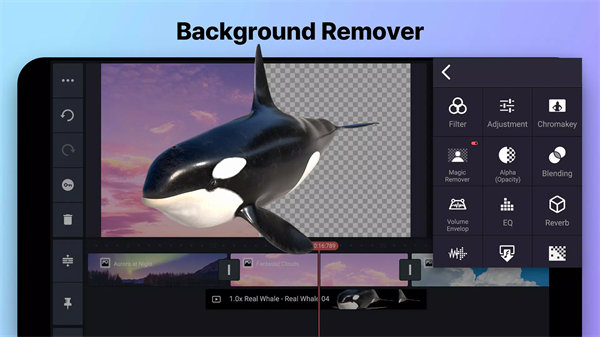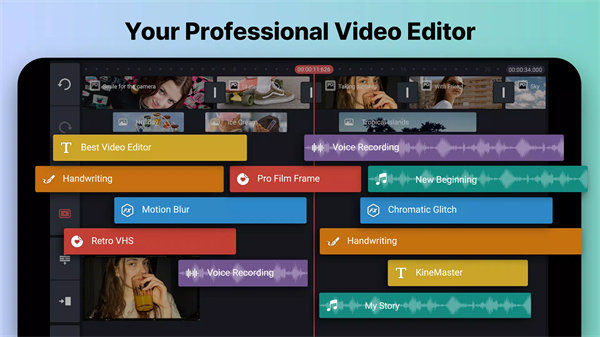Introducing KineMaster!
KineMaster by KineMaster, Video Editor Experts Group is a comprehensive mobile video editing app that offers a suite of advanced tools for creating and editing videos. It supports features like multiple video layers, transitions, effects, and voiceovers, catering to both novice and professional video editors.
App Elaboration:
1. Multiple Video Layers:
- KineMaster allows users to work with multiple video layers, enabling complex edits such as picture-in-picture effects, overlays, and split screens. This feature provides flexibility in creating dynamic video content.
2. Advanced Editing Tools:
- The app includes a range of tools for precision editing, including trimming, splitting, and adjusting video speed. Users can also apply effects, transitions, and filters to enhance their videos.
3. Voiceovers and Audio Editing:
- Users can add voiceovers, background music, and sound effects to their videos. KineMaster provides options for audio mixing and volume control, making it easy to create polished audio tracks.
4. Blending Modes and Effects:
- KineMaster offers various blending modes and visual effects to create unique looks and transitions between video clips. Users can experiment with different styles and customize their videos to match their vision.
5. User-Friendly Interface:
- Despite its advanced features, KineMaster is designed with a user-friendly interface that simplifies the editing process. Drag-and-drop functionality and intuitive controls make it accessible to users of all skill levels.
Top Five FAQs on KineMaster:
1. What platforms is KineMaster available on?
- KineMaster is available on both iOS and Android devices. It can be downloaded from the App Store or Google Play Store.
2. Is KineMaster free to use?
- KineMaster offers a free version with basic features. However, it also provides a premium subscription with additional features, such as advanced tools and the removal of watermarks.
3. Can I export videos in high resolution with KineMaster?
- Yes, KineMaster supports exporting videos in various resolutions, including Full HD and 4K, depending on the device’s capabilities and the user's subscription plan.
4. How do I add voiceovers in KineMaster?
- To add voiceovers, open your project, select the audio icon, and choose the "Voice Recording" option. Record your voiceover and adjust its placement and volume within the video.
5. Can I use KineMaster for professional video projects?
- Yes, KineMaster is equipped with advanced editing tools suitable for professional video projects. Its features, such as multi-layer support and high-resolution export options, make it a versatile choice for both casual and professional editors.
-
For more information about KineMaster (Vlog & Video Editing), visit https://kinemaster.com.
Disclaimer: KineMaster has no official connection with YouTube, Instagram, Facebook, Whatsapp, or TikTok and is not affiliated, associated, sponsored, or endorsed by any of these companies.
KineMaster and KineMaster Asset Store Terms of Service: https://resource.kinemaster.com/document/tos.html
What's New in the Latest Version 7.4.18.33462.GP
Last updated on Jul 19, 2024
• Auto Captions! Convert spoken audio to text
• Keyframe tool settings and layer properties
• Apply effects directly to media layers
• New EQ setting! BGM mode for clearer voiceovers
• Apply text styles to selected text layers (Multi-select)
• Batch edit caption layers
• Wider pitch control range