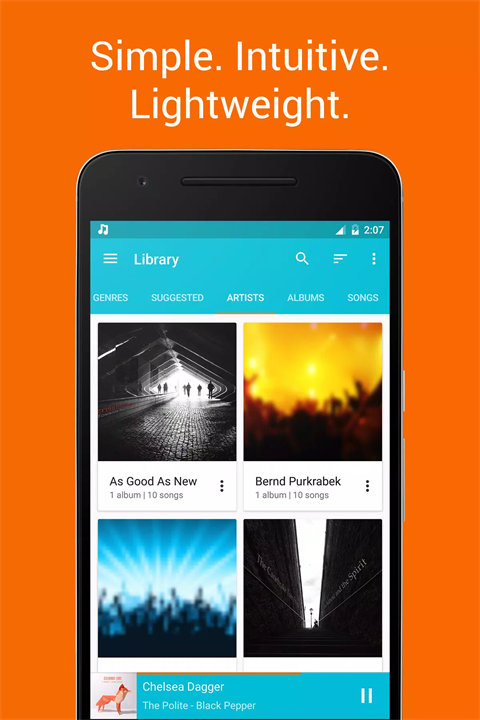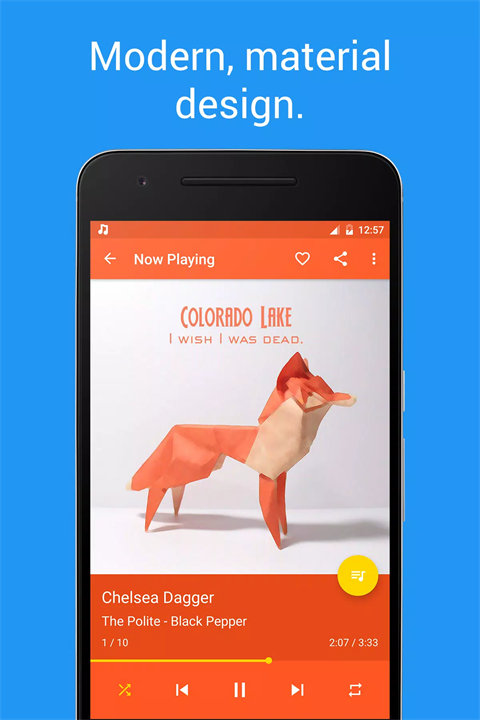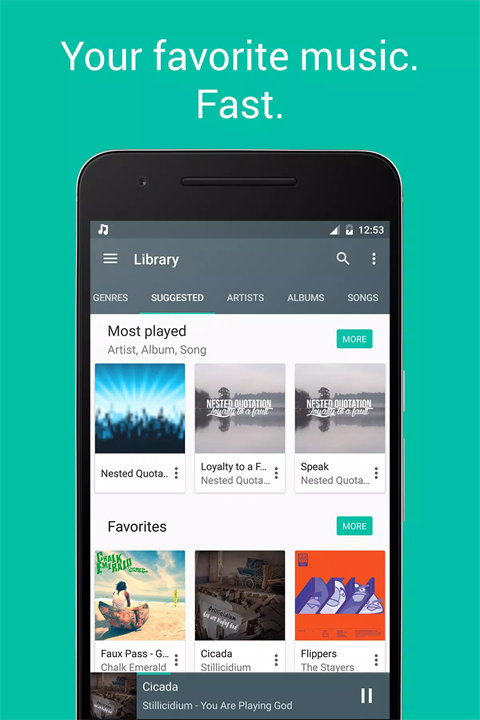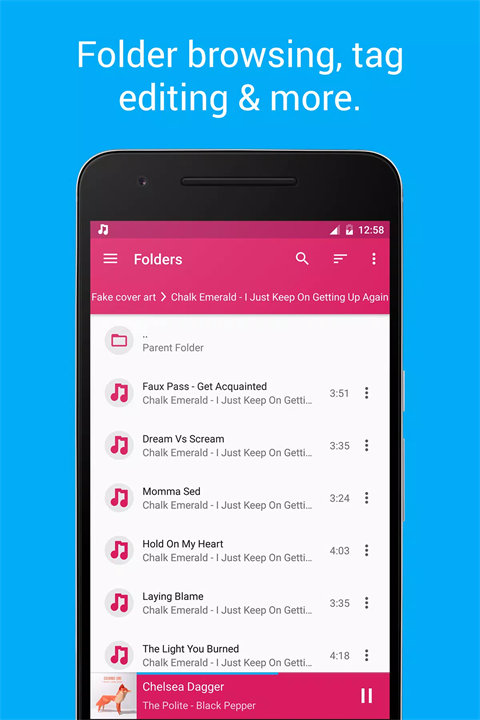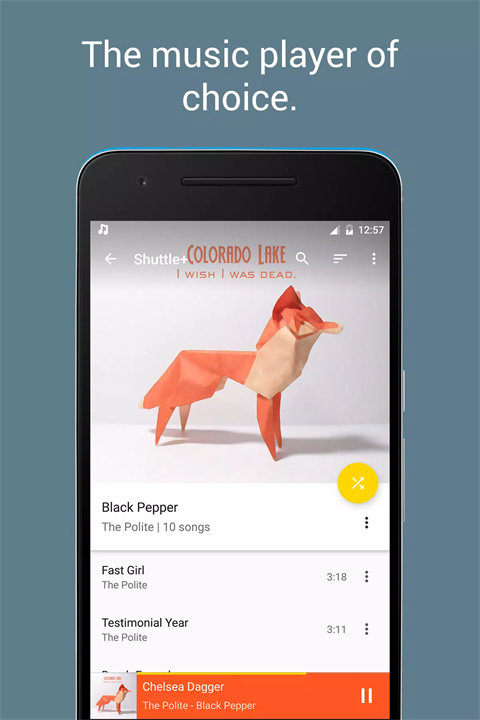Welcome to Shuttle Music Player!
Shuttle Music Player by SimpleCity is a robust music player application for Android devices, celebrated for its elegant design and practical features. It allows users to efficiently manage and enjoy their music collection with an intuitive interface and customization options.
Features:
- User-Friendly Interface:
Shuttle Music Player boasts a clean and modern design that makes it easy to navigate through your music library. The intuitive layout ensures a smooth user experience, whether you're browsing through albums or creating playlists.
- Powerful Equalizer:
The app includes a 6-band equalizer with various presets and customizable options. This feature allows users to adjust the sound quality and enhance their listening experience according to personal preferences.
- Smart Playlist Management:
Shuttle Music Player offers advanced playlist management features. Users can create, edit, and organize playlists, and the app automatically generates smart playlists based on listening habits and preferences.
- Offline Playback:
The app supports offline playback, enabling users to listen to their music without needing an active internet connection. This is particularly useful for enjoying music on the go or in areas with limited connectivity.
- Tag Editor and Album Art:
Shuttle Music Player includes a built-in tag editor for updating song metadata and album art. This feature helps keep your music library organized and ensures that album covers and track information are up-to-date.
Top Five FAQs on Shuttle Music Player:
1. How do I add music to Shuttle Music Player?
To add music, simply place your music files in the device’s music folder. Shuttle Music Player will automatically scan your device for new music and update your library. You can also use the "Scan Now" option in the app settings to manually refresh your library.
2. Can I customize the appearance of Shuttle Music Player?
Yes, Shuttle Music Player offers customization options for its appearance. You can choose from various themes, including light and dark modes, and adjust the layout to suit your preferences through the app’s settings.
3. How do I use the equalizer in Shuttle Music Player?
To access the equalizer, tap on the equalizer icon within the app. You can select from preset options or manually adjust the 6-band equalizer to fine-tune the audio output based on your listening preferences.
4. Can I create and manage playlists?
Yes, Shuttle Music Player allows you to create, edit, and manage playlists. To create a new playlist, go to the “Playlists” section and select “Add Playlist.” You can then add songs to the playlist and organize it as needed.
5. How do I edit song tags and album art?
To edit song tags and album art, open the song in the app and use the built-in tag editor. This feature allows you to update metadata such as song title, artist, and album, as well as add or change album art to keep your music library organized.
/
Shuttle Music Player contains everything you need in a music player... and a little bit more. It is the music player of choice for your Android device!
Check out http://www.shuttlemusicplayer.com for more info.
---
Social Links:
Github
https://github.com/timusus/Shuttle/
Google+ / Beta testing
https://plus.google.com/communities/112365043563095486408
Like Shuttle+ on Facebook:
https://www.facebook.com/SimpleCity.AMP
Reddit:
https://www.reddit.com/r/shuttle
What's new in the latest 2.0.17
Last updated on 2020-07-15
- Fixed issue preventing Last.FM artwork from downloading
- Fixed an issue where current song / queue position was messed up after turning shuffle on