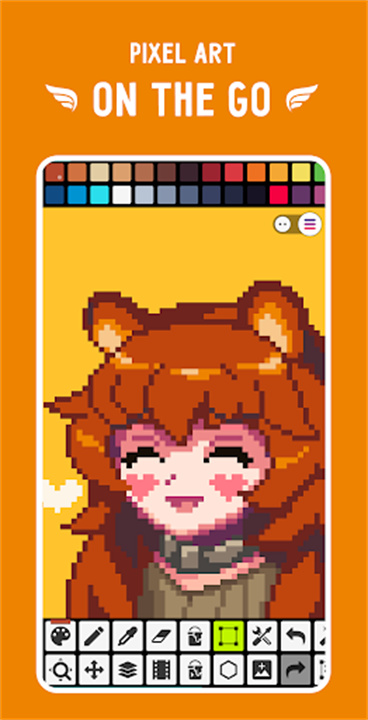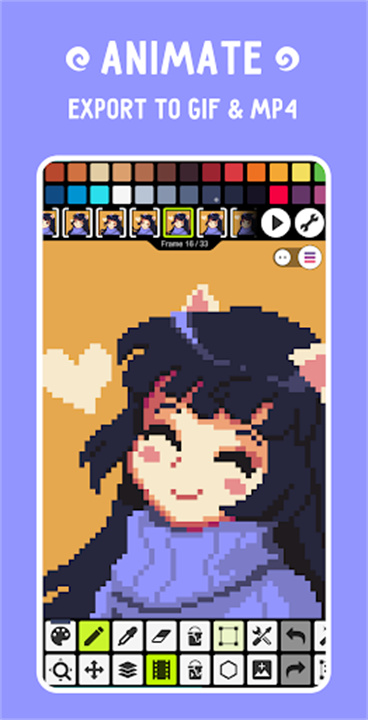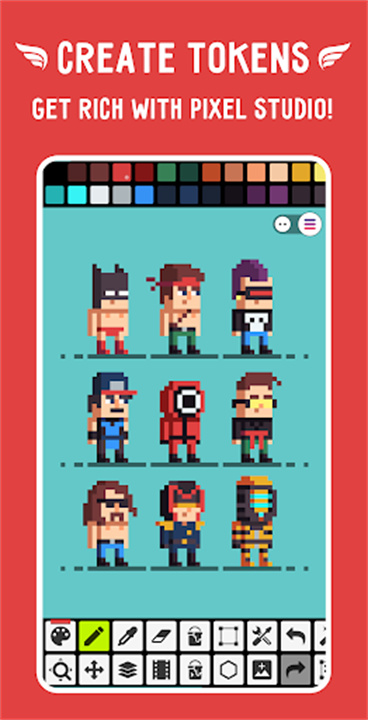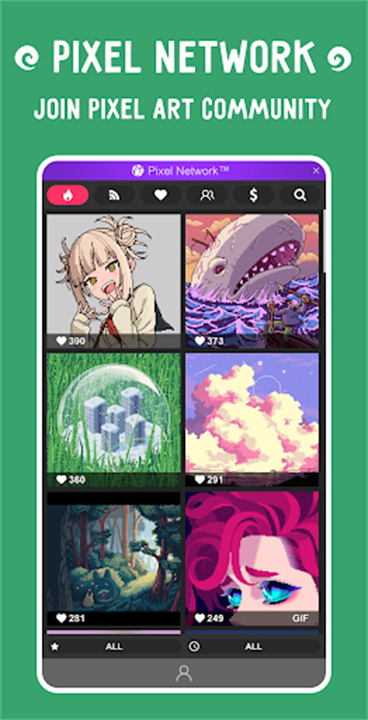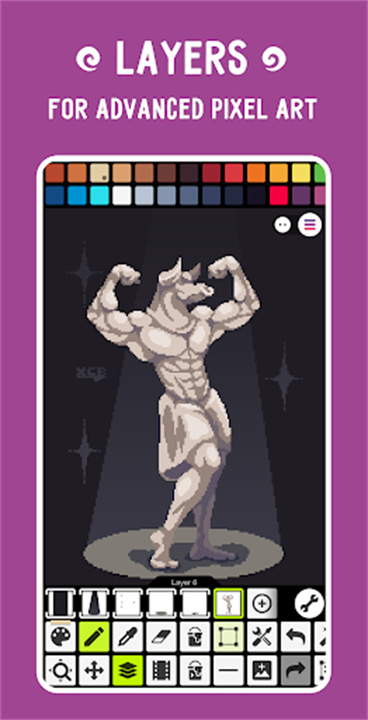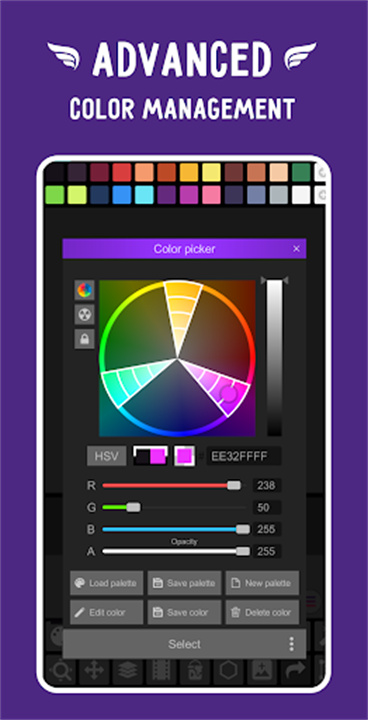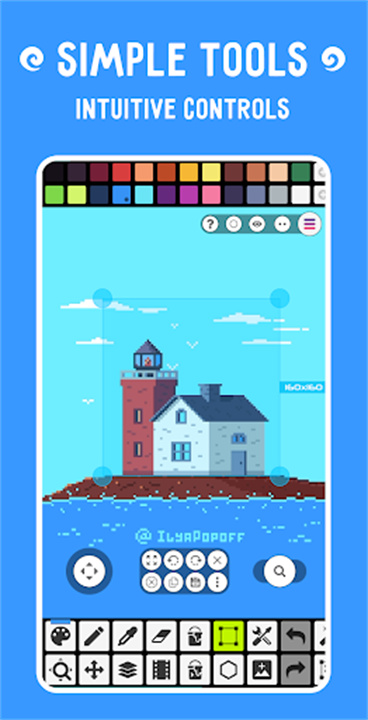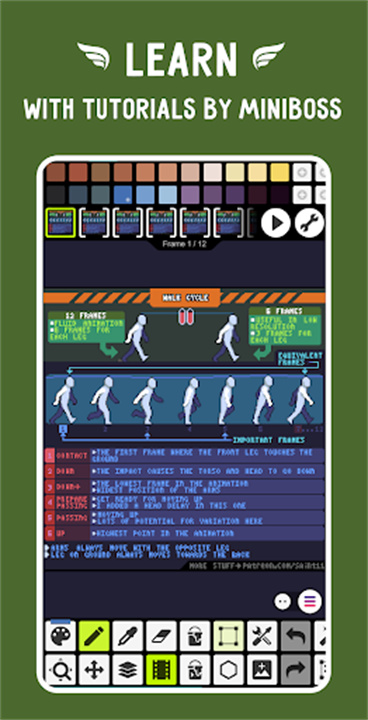Pixel Studio is a powerful yet user-friendly pixel art editor designed for both beginners and professionals. Whether you're creating pixel art for fun or working on game development, this app provides all the essential tools you need. With features like layers, animations, custom palettes, and Google Drive synchronization, Pixel Studio lets you create stunning pixel art anywhere, anytime. The app also supports music integration, allowing you to add sound to your animations and export them as MP4 videos.
Join the Pixel Network™ community, create NFTs, and explore a world of creative possibilities. With over 5 million downloads and support for more than 25 languages, Pixel Studio is one of the most versatile and widely used pixel art tools available today.
5 Essential Pixel Art Tips for Pixel Studio Users
Utilize Layers for Better Control
Layers help you separate different parts of your artwork, making edits easier. Use multiple layers for backgrounds, characters, and effects to enhance your workflow and flexibility.
Take Advantage of Onion Skin for Animations
When animating frame-by-frame, the Onion Skin feature allows you to see previous and next frames as transparent overlays. This helps you maintain smooth transitions and precise movement in your animations.
Use Custom Palettes for Unique Art Styles
Experiment with built-in color palettes or create your own to give your pixel art a distinctive look. You can even grab palettes from images to match specific themes.
Optimize Your Workflow with Custom Brushes and Tile Mode
The built-in and customizable brushes help you create detailed pixel patterns efficiently. Tile Mode is great for designing repeating textures, making it perfect for game development.
Leverage Google Drive Sync for Cross-Device Access
If you work on multiple devices, enable Google Drive synchronization to keep your projects updated across different platforms. This ensures that you never lose your work and can access it from anywhere.
Features and Benefits
- Simple and Intuitive Interface
Pixel Studio is designed to be user-friendly, making it easy for both beginners and professionals to create high-quality pixel art effortlessly.
- Cross-Platform Compatibility
Use Pixel Studio on both mobile and desktop devices with seamless Google Drive synchronization. Work on your projects from anywhere without losing progress.
- Advanced Layer Support
Manage complex pixel art projects with multiple layers. This feature allows for better organization, easy edits, and the ability to experiment without affecting the main artwork.
- Frame-by-Frame Animation
Bring your pixel art to life with animation tools that support frame-by-frame movement. Export animations as GIFs or sprite sheets for use in game development.
- MP4 Video Export with Music
Enhance your animations with background music and export them as MP4 videos. This feature is ideal for sharing your work on social media or using animations in larger projects.
- Customizable Color Palettes
Use the built-in palettes or create custom ones to match your artistic style. You can also extract palettes from images or apply them to your artwork for a cohesive look.
- Professional Tools for Pixel Art
Access a variety of specialized tools, including the Gradient Tool, Shape Tool, Dithering Pen, Dot Pen, and Text Tool. These features help artists refine their work with precision.
- Support for Multiple File Formats
Pixel Studio supports PNG, JPG, GIF, BMP, TGA, PSP (Pixel Studio Project), PSD (Adobe Photoshop), EXR, and even Aseprite files (import only). This ensures compatibility with a wide range of projects.
- Auto-Save and Backup
Never worry about losing your work. Pixel Studio includes automatic saving and backup options to keep your projects safe at all times.
- Pixel Perfect Preview and Mini-Map
Get an accurate preview of your work with the Pixel Perfect mode, and navigate large canvases easily using the mini-map feature.
Frequently Asked Questions (FAQs)
1. How do I create pixel art animations in Pixel Studio?
To create animations, use the frame-by-frame animation tool. Enable the Onion Skin feature to see previous frames while working on new ones. Once your animation is complete, you can export it as a GIF or MP4 video.
2. Can I use Pixel Studio on multiple devices?
Yes, Pixel Studio supports cross-platform use with Google Drive synchronization. This allows you to save your projects and access them from different devices without losing progress.
3. What file formats does Pixel Studio support?
Pixel Studio supports a wide range of formats, including PNG, JPG, GIF, BMP, TGA, PSP (Pixel Studio Project), PSD (Adobe Photoshop), EXR, and Aseprite files (import only). You can also save animations as sprite sheets or GIFs.
4. Does Pixel Studio support stylus pens?
Yes, Pixel Studio is compatible with Samsung S-Pen, HUAWEI M-pencil, and Xiaomi Smart Pen, providing precise control for professional digital artists.
5. How can I share my pixel art with others?
You can share your artwork directly with the Pixel Network™ community or export your projects to social media. Additionally, you can save your work in multiple formats for easy sharing and collaboration.